- HSK Mock
- Posts
- Sign up to HSK Mock
Sign up to HSK Mock
How to create an account and verify your email
You need an HSK Mock account to do a level test, try example questions, explore vocabulary items in depth, practice vocabulary, receive assignments and do simulated tests. If you try to use one of these features when you are not logged in, you will be taken to the log in/sign up page.
Open the Login/Sign up page
On the website: in the top right corner of the HSK Mock website, click “Login/sign up.”

In the mobile app: in bottom right corner, tap on the person icon and then at the top of the next screen tap “Click to login.”

Sign up
Choose an email and password
Enter the email address you want to use for your HSK Mock account
Enter a password with between 6 and 20 letters, numbers or special characters
Check the “I have read and agree to Terms of Services and Privacy Policy” box
Click “Continue”

Complete your profile
Add your given name and family name, and select which order to display them in
Select your gender (male, female or anon/other)
Select your date of birth
Select your nationality

These details are used on the certificates you are awarded for any HSK Mock tests you pass.
If you wish, you may also:
Change your preferred currency
Add a profile picture
Click “Continue”
Verify your email
When you first sign up, you will be asked once to verify that your email is real, correct and belongs to you. After completing your profile:
Check your email mailbox for a “Verify your email” email from [email protected]
Click the “verify email” link in our email
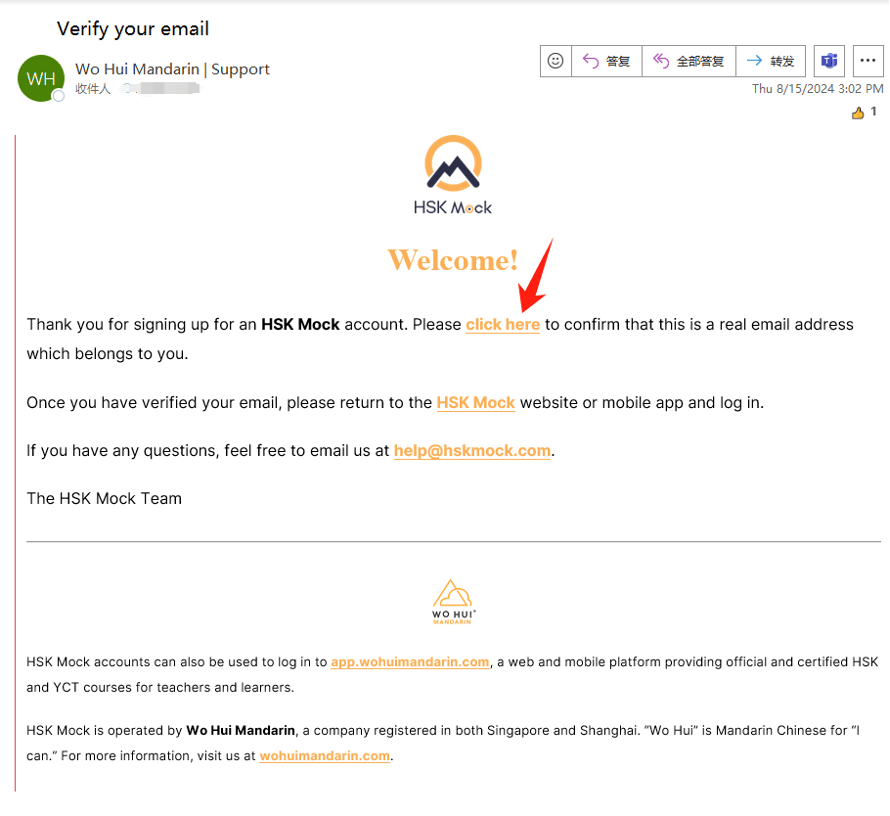
You can then log in either our HSK Mock or Teach & Learn platforms, on web or mobile.
Manage your Account
After logging in, you can view and update your account details at any time:
On the website: in the top right corner of the HSK Mock website, click on your avatar and then “My Account“

In the mobile app: in bottom right corner, tap on the person icon and then on “Account.”

Note that you can edit all your details except your email address and date of birth. If you need to change either of these, please email [email protected]